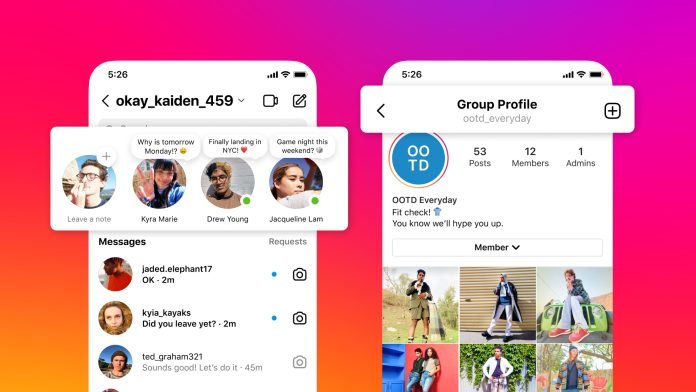Introduction
Instagram can be a captivating platform, but spending excessive time on it can affect productivity and overall well-being. To promote healthy social media usage, Instagram provides users with tools to set time limits on the app. By setting time limits, you can manage your screen time effectively, ensuring a balanced online experience. In this article, we’ll guide you through the steps to set time limits on Instagram and regain control over your app usage.
Also, If you are Interested in Buy Tiktok Followers Instantly check our article Now for Best Discount.
-
Enable “Daily Reminder” for Time Management
Step 1: Open the Instagram App
Launch the Instagram app on your smartphone or tablet and log in to your account.
Step 2: Access Settings
Tap on your profile icon located at the bottom right corner of the screen. Next, tap on the three-line icon (hamburger icon) at the top-right corner to access the options menu.
Step 3: Go to Your Account Settings
Scroll down the options menu until you find “Settings” and tap on it. Then, select “Account.”
Step 4: Access Your Time on Instagram
Under the “Account” section, you’ll find “Your Activity.” Tap on it to access the “Time on Instagram” feature.
Step 5: Set Daily Reminder
In the “Time on Instagram” section, you can view the average time you spend on the app each day. Tap on “Set Daily Reminder” to set a daily time limit for your Instagram usage.
Step 6: Choose Your Time Limit
Select the amount of time you want to spend on Instagram each day. Once you’ve chosen the duration, tap “Set Reminder” to activate the feature.
-
Utilize App Timer for Daily Time Limits
Step 1: Access Your Time on Instagram
Follow steps 1 to 4 from the previous section to access the “Time on Instagram” feature.
Step 2: Set Daily Reminder
If you haven’t set a daily reminder yet, follow steps 5 and 6 from the previous section to set your desired time limit.
Step 3: Set App Timer
Back in the “Time on Instagram” section, you’ll find the “App Timer” option. Tap on it to set a daily time limit for the app.
Step 4: Select Time Limit
Choose the time limit you want to set for your daily Instagram usage. Instagram will notify you when you reach the set limit for the day.
-
Restrict Account Activity with “Manage Your Activity”
Step 1: Access Your Time on Instagram
Follow steps 1 to 4 from the first section to access the “Time on Instagram” feature.
Step 2: Go to “Manage Your Activity”
In the “Time on Instagram” section, tap on “Manage Your Activity.” This feature allows you to set a daily time limit on specific features like Feed, Stories, and Direct Messages.
Step 3: Set Time Limit for Each Feature
Select the time limits you want to set for Feed, Stories, and Direct Messages. Once you’ve chosen the duration for each, tap “Next” to apply the restrictions.
If you will find the Top Best website for Buy Tiktok Followers check our article.
Conclusion
Setting time limits on Instagram is a valuable way to manage your screen time and maintain a healthy balance between online and offline activities. By following the steps outlined above, you can take control of your Instagram usage and ensure that the platform continues to be an enjoyable and enriching part of your life without becoming a source of excessive distraction. Remember, maintaining a mindful approach to social media can lead to a more fulfilling and well-rounded digital experience.